In order to download files and sync your Maptuner, you must be logged in to your account.
The login page can be reached from several places within the app.
Firstly, on startup, the app checks if you are logged in and that the session has not expired. This page is presented if you need to login. In order to login, press the ‘Login’ button.
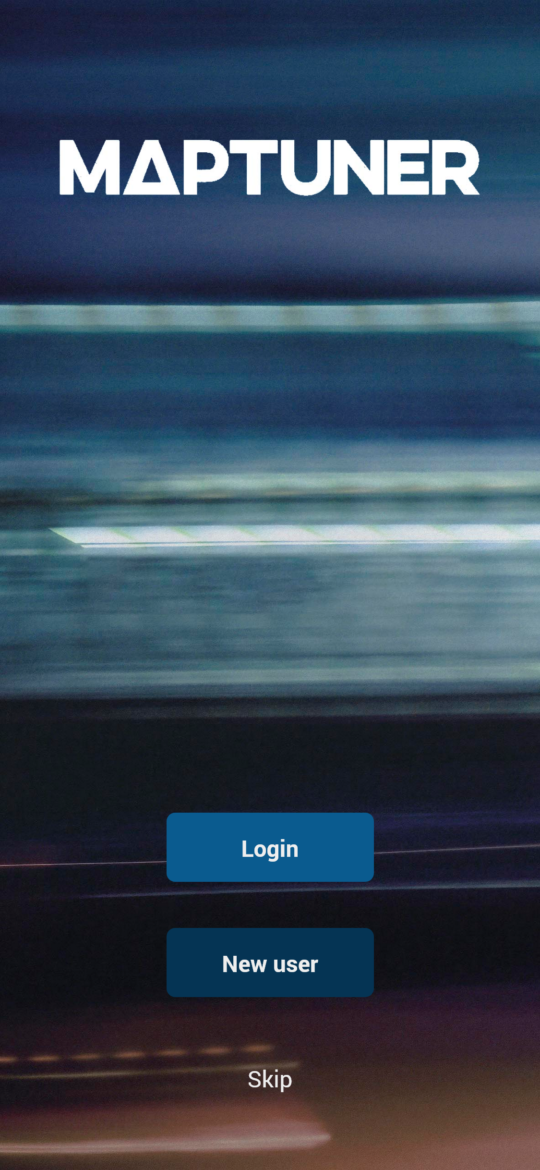
The second way to reach the login page is via the home screen. Open the app named ‘My Account’. The ‘My Account’ app will automatically open the login page if you are not logged in.
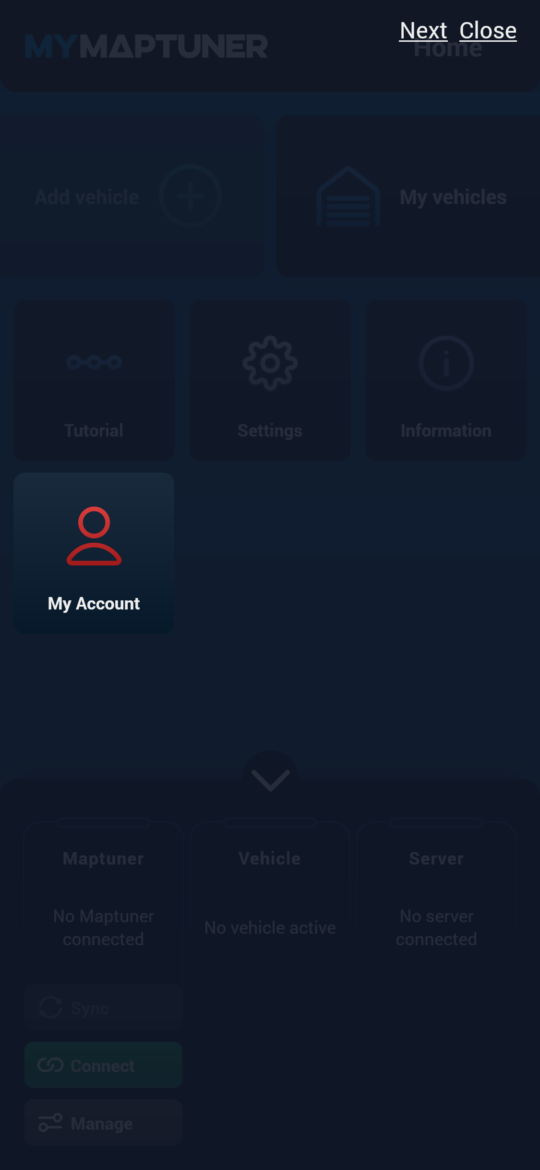
The third option for logging in is to use an app that requires the user to be logged in, such as the ‘Sync’ app. This will automatically trigger the login page, allowing you to login and continue using the app that was launched.
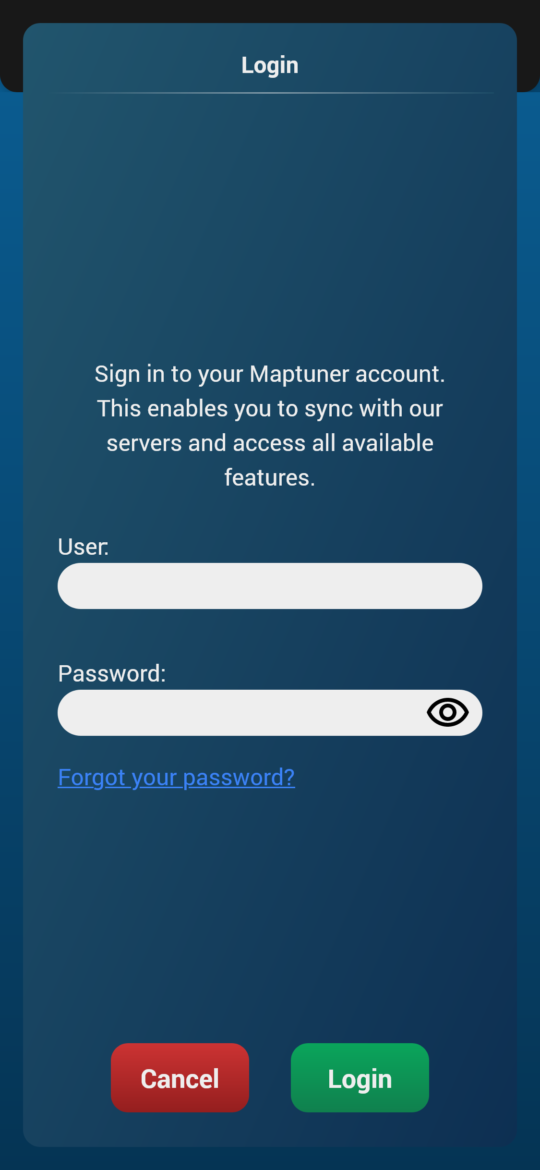
To login, enter the email address and password for your Maptuner account and press login. If you have forgotten your password, you can press the link and restore your password.
Register an account
If you do not yet have a Maptuner account, you can create one, either from the startup screen or from the ‘My Account’ app. In the My Account app, press cancel on the login prompt that is presented. You are now in the My account page. Here, press the ‘New user’ button.
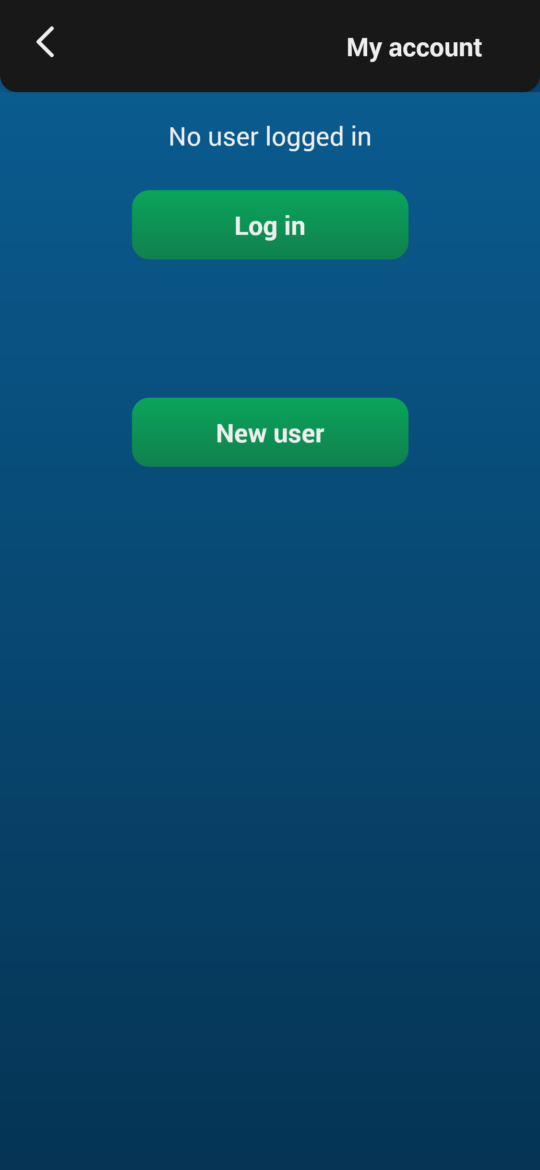
In order to register, you will first have to enter the license code provided to you. Enter the license code without hyphens. The app will verify that the code is correct before you can continue to the next page. The app will then ask you to enter your email address, name and a password for your new account. The password must be at least 8 characters long and contain at least one uppercase letter, one lowercase letter and one number. Lastly, the app will ask for some additional information about you, such as your country and phone number. Once all information is entered, press the ‘Submit’ button. An email to your entered email address will be sent to confirm your new account. You can now use your new account to login.