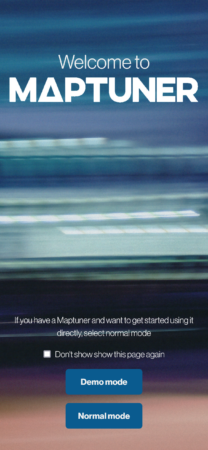Connect Maptuner to smartphone
Press the connect button in the Control Center and select your Maptuner from the list.
Can’t find you Maptuner in the list? Make sure the Maptuner is in pairing mode and try again. Otherwise contact your dealer for help and advice.
Important: Do not use your phone’s Bluetooth-manager to connect to your Maptuner. Only use the MyMaptuner App. If you already connected thru your phone’s Bluetooth-manager, please select ”forget device” and try again with the MyMaptuner App.