Applicable to Maptuner Nano NB3A
Connect Maptuner to smartphone
By default, your Maptuner Nano NB3A is already in SCOM-mode you can tell this by the rapidly flashing green light (view our LED-guide) and if you start up your vehicle you will notice that it will start up in sport mode (if supported) and your speed limiter is removed.
If you want to SCOM another Sea-Doo, simply unplug it and plug it in to new one and it will be ready.
Your Maptuner Nano NB3A can also read/clear error codes and monitor engine values in real-time. To access these features, you need to connect to your smartphone and the MyMaptuner App by following the instructions below.
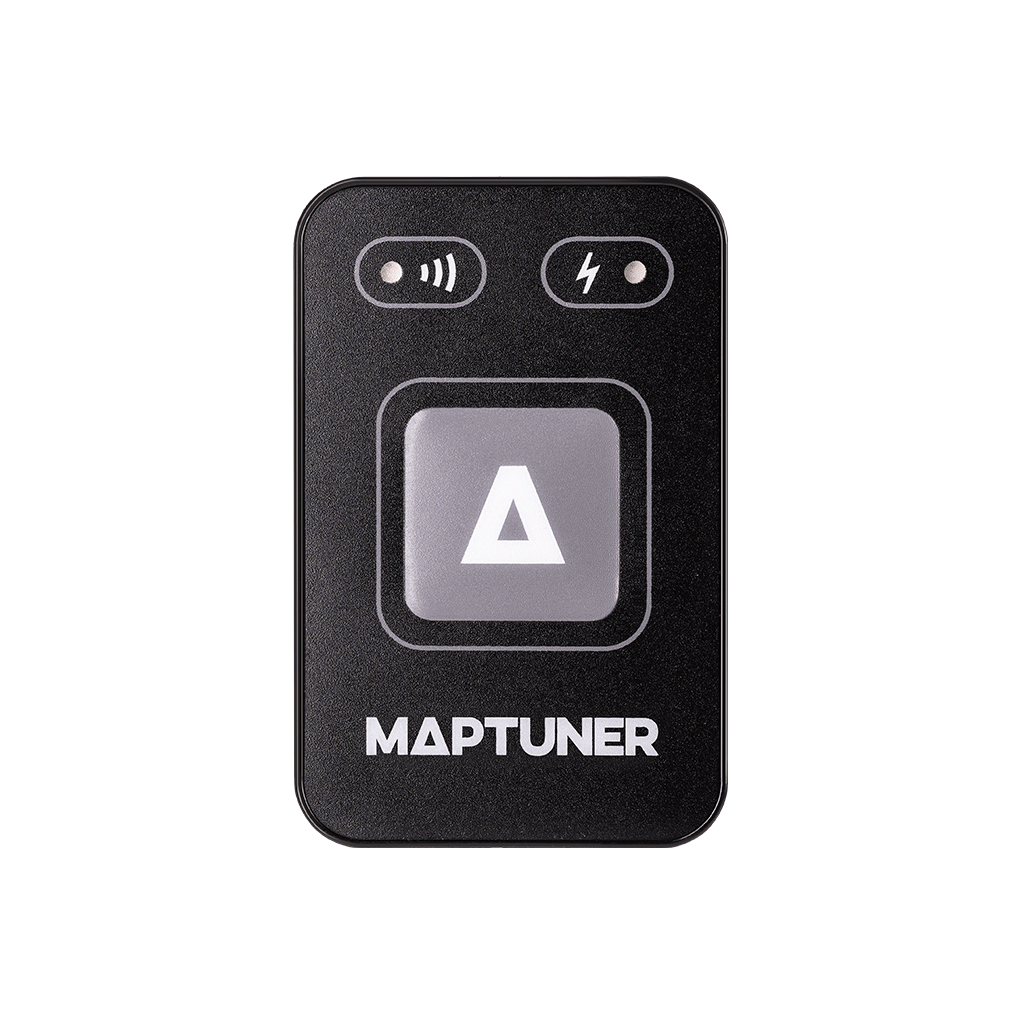
Now open the MyMaptuner App on your phone. You will be met by this start-up screen.
- If you want to use the Maptuner in SCOM mode, make sure to not check the box for Tutorial mode if you want to more easily follow the instructions on this page.
Press the button Let’s begin! to get started.
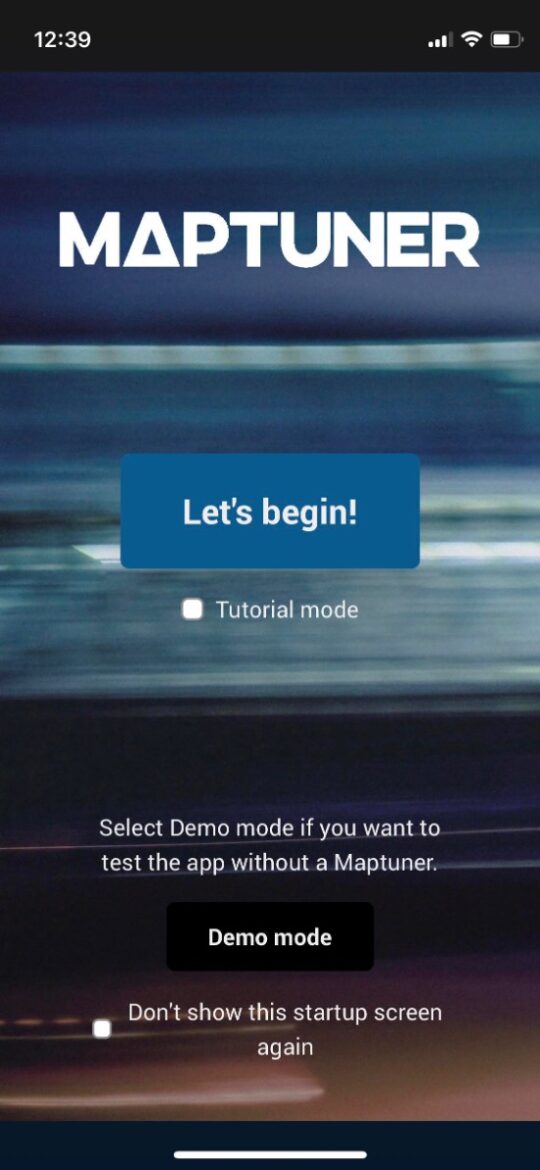
Press Skip.
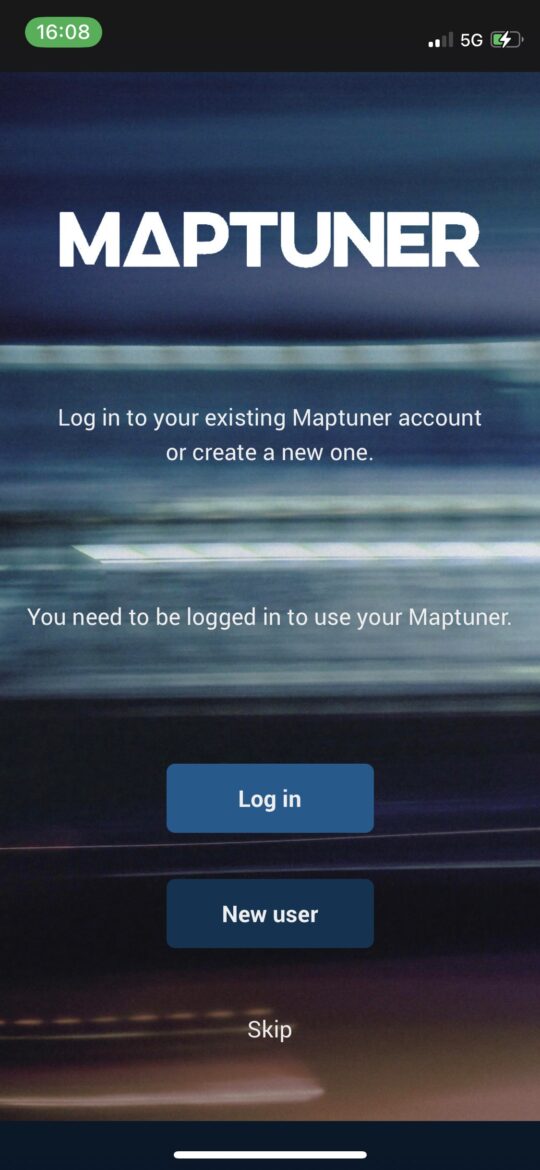
This is the Home screen. At the bottom you’ll find the Control Center. From here you can connect to you Maptuner device, see vehicle status and other information at a glance.
The Control Center is expanded by default but can be minimized by pressing the arrow on top of it.
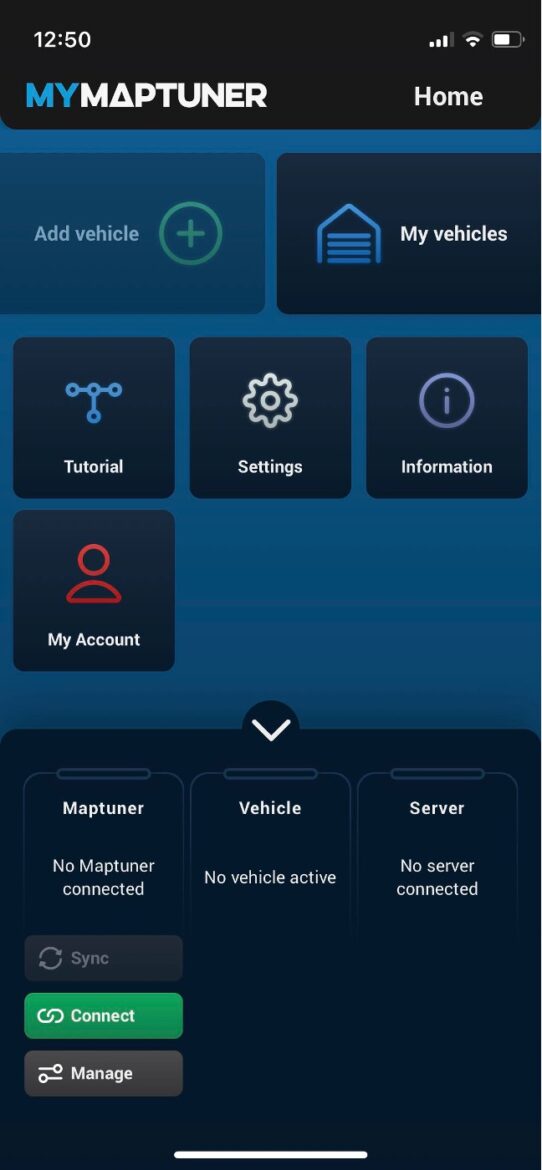
Before you can connect your Maptuner device to the MyMaptuner App, press and hold the button (approx. 2-3 sec) on the Maptuner until the top left LED starts flashing blue rapidly.

The Maptuner is now in pairing mode for 30 seconds.
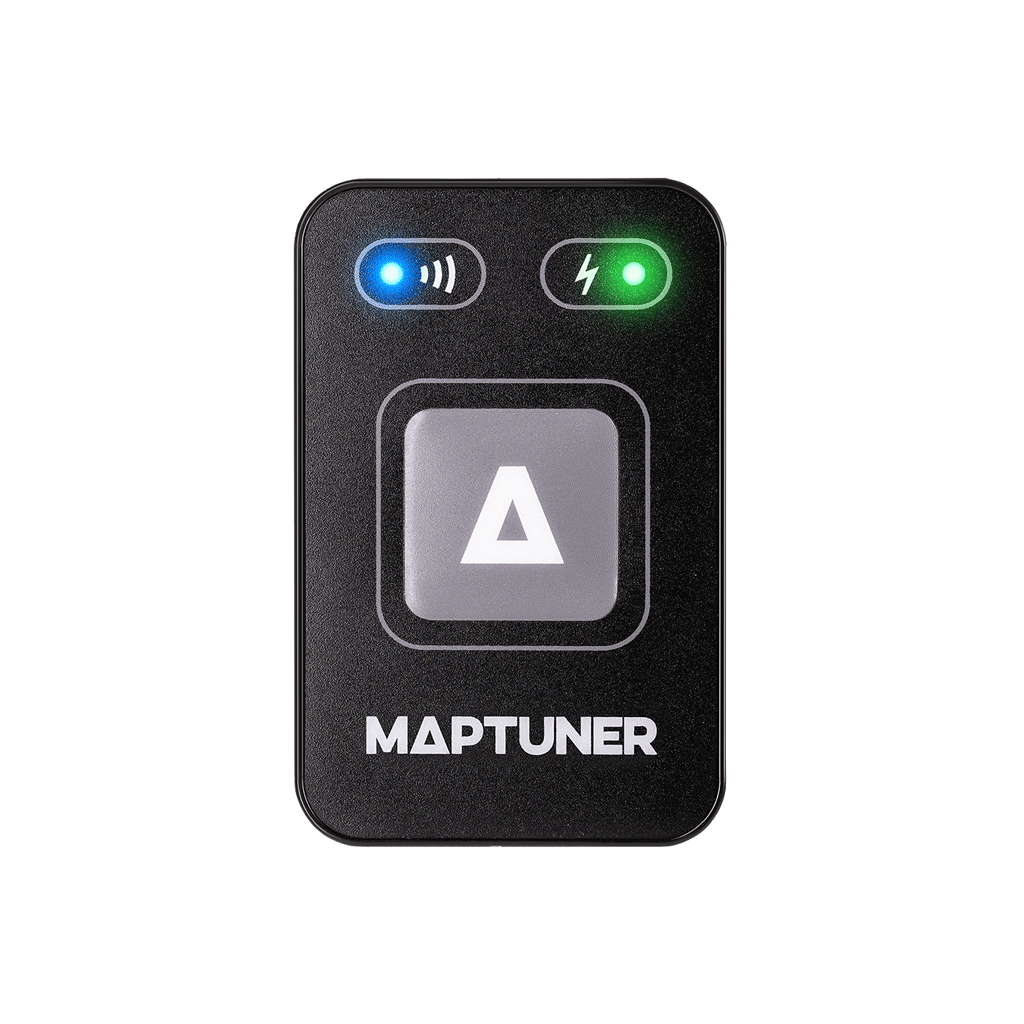
Press the connect button in the Control Center and then select your Maptuner from the list that appears.
Can’t find your Maptuner in the list? Make sure the Maptuner is in pairing mode and try again. Otherwise contact your dealer for help and advice.
Important: Do not use your phone’s Bluetooth-manager to connect to your Maptuner. Only use the MyMaptuner App. If you already connected thru your phone’s Bluetooth-manager, please select ”forget device” and try again with the MyMaptuner App.
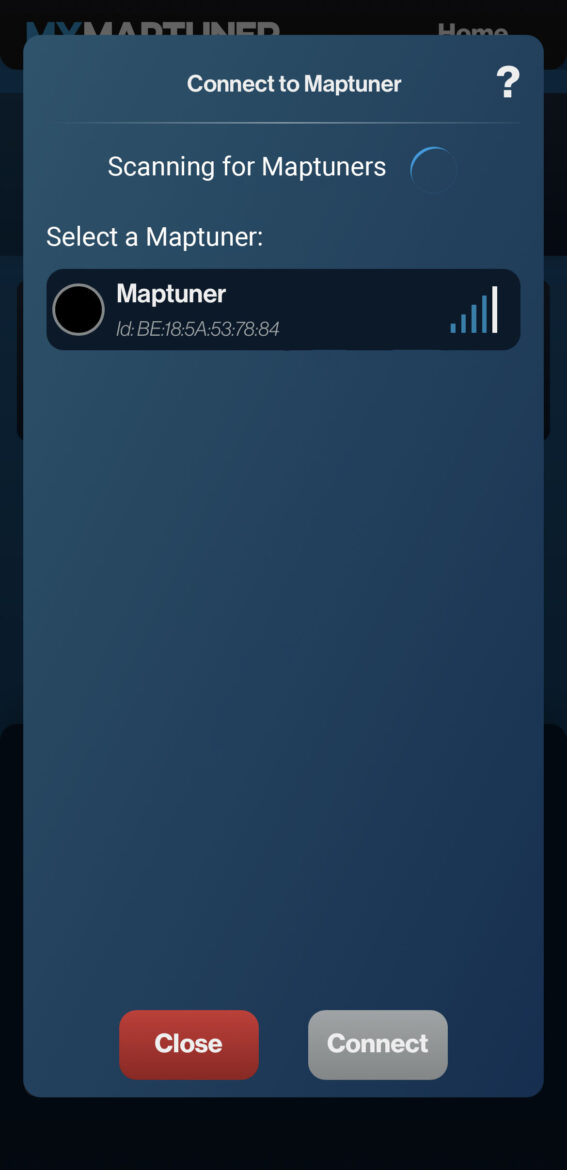
Your Maptuner should now be connected to the MyMaptuner App. This is illustrated by a green bar in the Control Center on top of the Maptuner area. The Maptuner device itself also has a slow flashing blue LED indicating that it’s connected wirelessly.
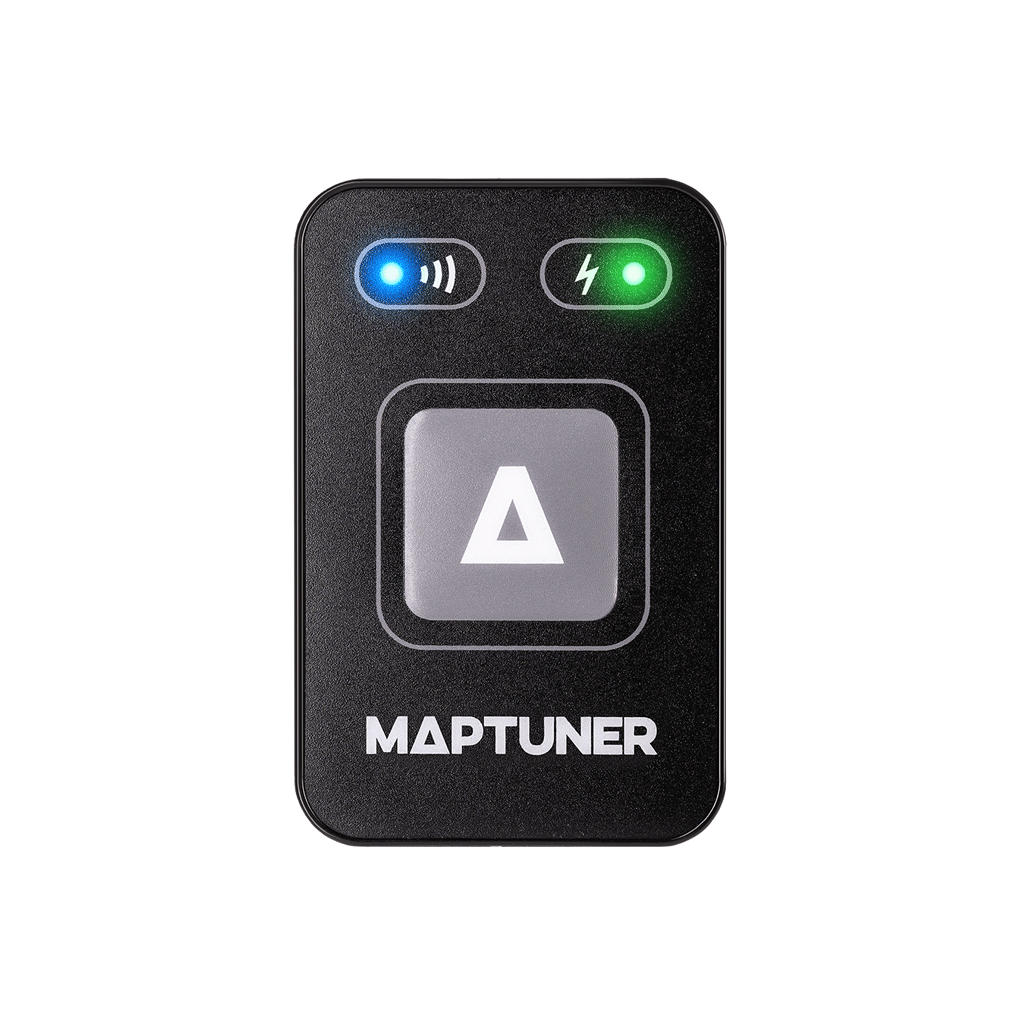
Now you can use Monitoring to view live engine data or Service for reading/clearing error codes. Instructions below.
Programming
You can also use your Maptuner Nano NB3A to tune your vehicle.
Please note that the following procedure require a license code, contact your RIVA-dealer to purchase it.